Preservation of pictures on Aliexpress: Methods. How to keep pictures on Aliexpress?
In this article we will talk to how to maintain pictures on Aliexpress.
Often there are situations where buyers Aliexpressit is required to save a snapshot of a suitable product from the page pages. It seems that it may seem like difficult, I pressed as usual right-button yes saved. But not everything is so simple, because access to the preservation of pictures is closed here. This is done in order to exclude theft of content from the site.
Yes, of course, you can share photos on social networks, but only necessarily with reference to the goods. But it is not always convenient, since if you are engaged in resale, then send links is simply inappropriate. In any case, it is possible to get around the prohibitions and even in several ways. Let's analyze them in more detail.
If you are Aliexpress just learn to buy and still have not even managed to create a new account, then we recommend to learn the article on the link here. She will tell you how to use the site and make profitable purchases here.
How to save picture with aliexpress: ways
By itself Aliexpressit prohibits save pictures from its pages, but there are several ways to bypass this restriction. Let's find out what.
Disconnect Java Script.
Each browser is slightly different and this function is turned off accordingly in different ways. If you have Google Chrome, Mail.ru or Yandex, then you need to write to the line for the link here is the text:
chrome: // Settings / Content # JavaScript
This is the transition to the settings you need. Immediately after clicking on the Enter button, you will see such a window:
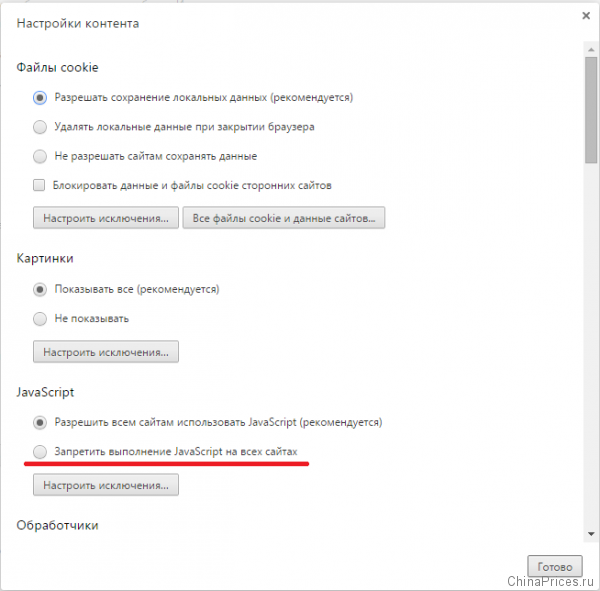
Chrome settings
Here you need to put a mark in front of the string "To prohibit JavaScript execution on all sites". Further to save click "Ready". When all settings are changed, try to update the tab with the goods. Now you can save pictures in the usual way by clicking on the right mouse button.
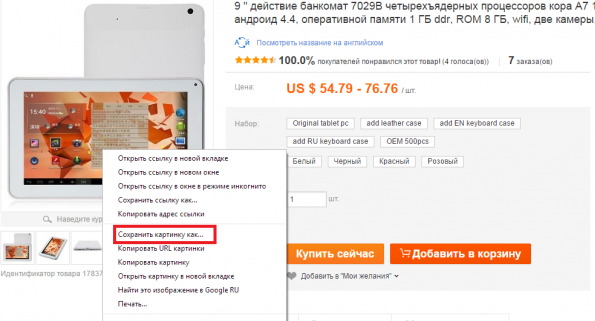
Save pictures
Do not forget to enable the setting back after saving the desired pictures. To do this, follow the same link and allow the use of Java Script by putting the appropriate mark.
- If you use the Opera browser, then disable the settings will have to otherwise. Here in the line for entering links We write - opera: // settings
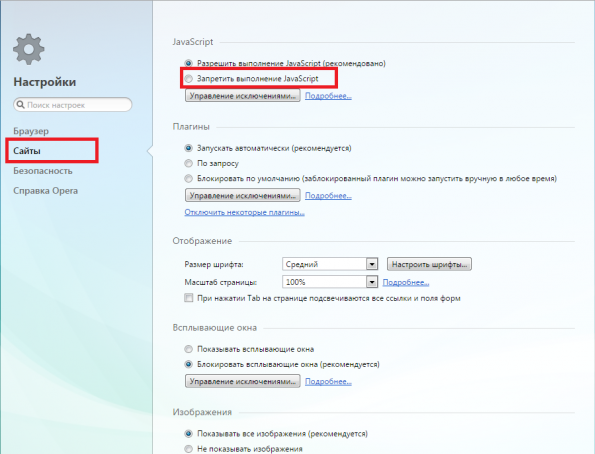
Opera settings
- The main menu with settings, where click on the item Sites
- Next you need a position - "Prohibit the execution of Java Script". When you do it, the settings will automatically save
- Next, we do the same as in the previous case - we update the page with the goods and save the snapshot. Be sure to complete the save, return all settings back.
In Mozilla Firefox browsers, settings are open when you enter in the address bar - about: Config.
- Immediately when opening the desired page, a warning will be displayed that you need to change the settings carefully
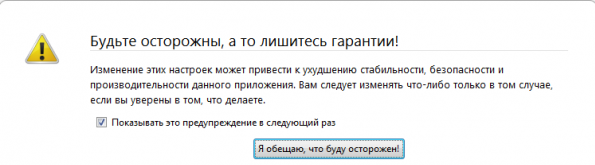
A warning
- Promise the system that you will be careful and settings will immediately open.
- Here you can search for the settings directory through a special line. We write javascript.enabled.

Disable Java Script.
- Twice click on the inscription javascript.Enabled. And the setting will turn off
- Further will be all the same actions as in other browsers
Feathering
The second method is even easier. Click on the snapshot with the goods and drag it into the address line of the browser, where the link is specified. As soon as you do it, the button can be released and the picture will immediately open. Here it can be saved. To do this, click the left mouse button and select "Save the image as ...".

Dragging pictures
Similarly, the pictures can be dragged to the desktop or any convenient folder.
View Stitzi Code
This method is more suitable for advanced computer users. To view the source code of the page, click on the empty place on it right-click and select the appropriate line. After that, you will boot the window to view the HTML page code. It looks like this:
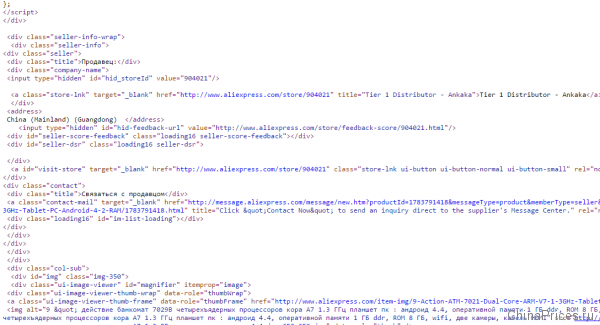
Element code
Among all these lines it remains only to find the pictures you need.
Cut Picture
Each computer has a standard set of options that make it easier to work with it. One of these are and "Scissors". With this tool, you can easily get a snapshot of any items from the screen.
- So, go along the way "Start" - "Programs" - "Standard" - "Scissors"
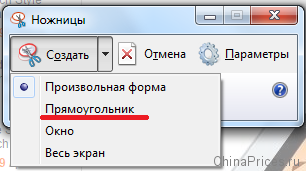
Scissors
- Now click "Create" and choose a suitable form
- Further swipe around the area you want to record
- You can save the resulting picture and send via email using special buttons on the panel in "Scissors"
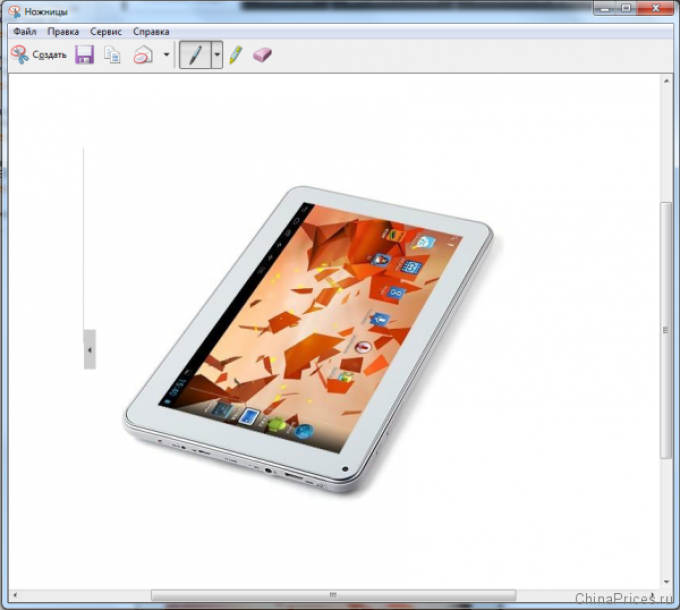
Editing window
Mobile version of Aliexpress
Already by name it is clear what to do, but we will tell you more. Few people know, but if you open from a computer Mobile AliexpressHere you can safely download pictures, simply by pressing the right mouse button.
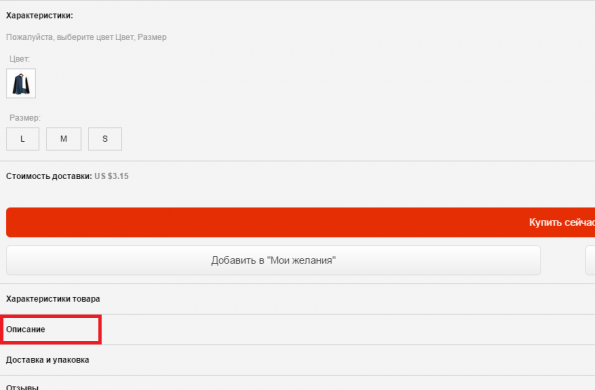
Mobile version of the site
To see the full photo of the product, you need to open his detailed description and at the bottom of the page to choose "Description / Description".
Further you will see big photos with a commodity and you can save by clicking on the right mouse button.
There is also an option here - experiment with reference. For the same product, three types of links are used. So, if you are on the full version of the site and at the very beginning of the address instead Www Write M.then you will automatically find yourself on the mobile version of the page with the same product where you can download the picture without any problems.
Screenshot
You can also take the snapshot of the entire screen. This can be done using the button. Printscreen.. It is right at the top of the keyboard. Further open Paint. - standard graphic editor or any other and insert the result on the page by pressing the button Ctrl + V.. The only thing that will have to do is still cut the desired area so that only the photo remains.
Selective screenshot of the screen
Today there are a lot of all programs that allow you to create screenshots. Most of them allow you to highlight a specific area to create a picture. One of the best is Yandex Disk.. This is simultaneously program for creating screenshots and cloud storage.

Comments