Where are the profile settings for Aliexpress? How to use the section "Profile Settings" on Ali Spress?
In this article, we will tell you that for the "Profile Settings" section on Aliexpress And how to use it.
Personal Area Aliexpress newbies always raises questions. It is not surprising, because there are a lot of all sorts of sections and settings, in which you still have to figure it out. In this article, we will consider such a section of a personal account as "Profile Settings"- What does it have in it and how to use all this?
If you have not even had time to register on the site, you will be useful for you to explore the article on the link. here. From it you will learn not only how to register, but also make orders.
"Profile settings" on Aliexpress - where to find and how to use?
First of all, let's find out how to proceed to the profile settings on Aliexpress.
First, open your personal account itself. Called O. "MY ALIEXPRESS". If you are logged in to the system, then you will see this button on the right. Otherwise, first click on "Entrance" And introduce your data. Only after that this button will appear.
Once in the Personal Account, pay attention to the red string at the top. The most recent item and will "Profile Settings". Click on it and you will open a new window.
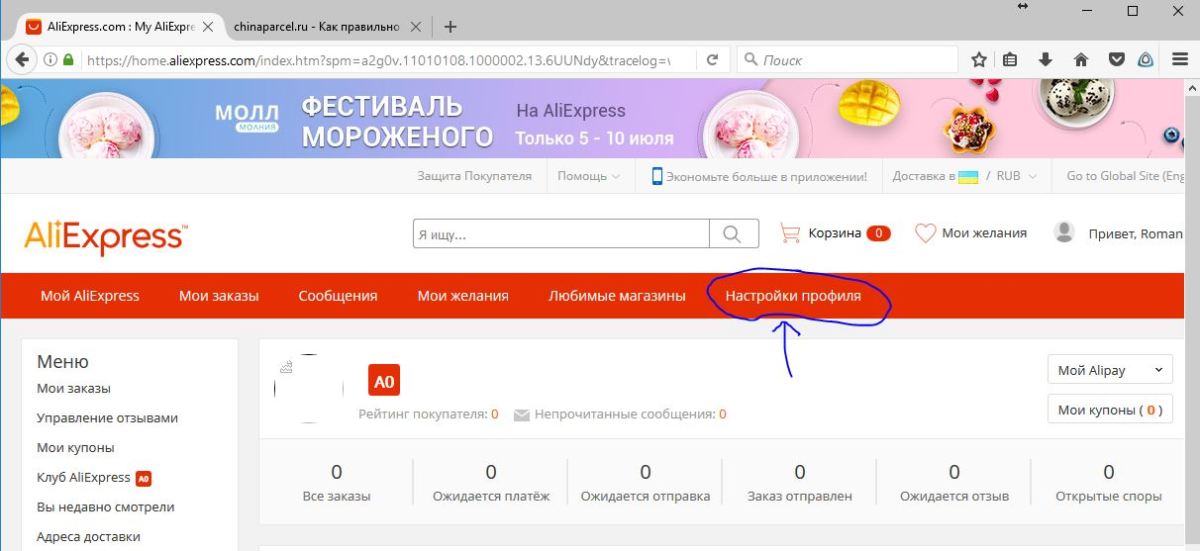
Profile Settings
On the left there are several menu items:
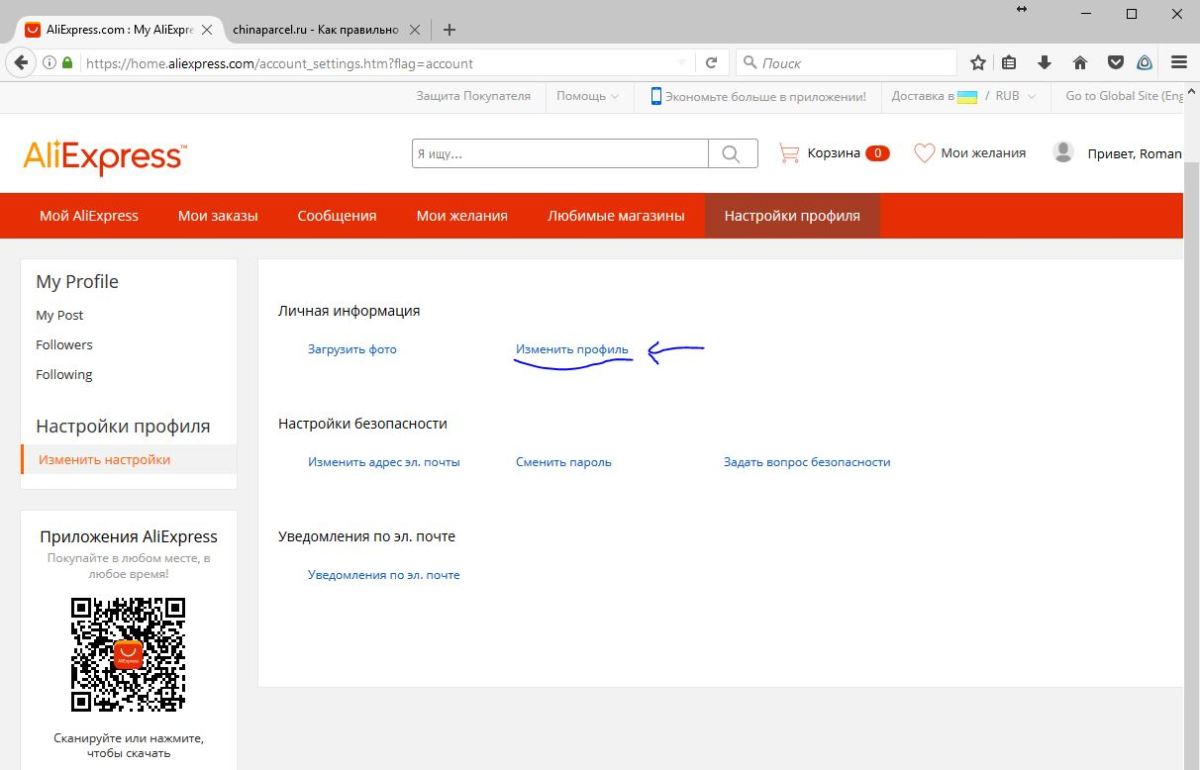
Profile Settings
- My post. When you post on Aliexpress any posts about goods, they will be displayed in this section.
- My subscribers. At the moment on Aliexpress a subscription function is available for users to read their posts about goods, so here all your subscriptions are displayed.
- My subscriptions. This is the same, but only here are all those buyers who read you
- Change profile. This section contains detailed profile settings. About him we will talk in more detail
So, in the input itself, we see a small menu with three sections. At the very beginning, personal data settings are displayed. There are only two buttons here - to add personal photos and changes in basic information.
If you select the photo download, you can make yourself a avatar so that other users can find out how you look. And if you click on the second line, you can change personal data - the name, surname, email, phone number and other data. To do this, just follow the link and click on the button. "Edit".
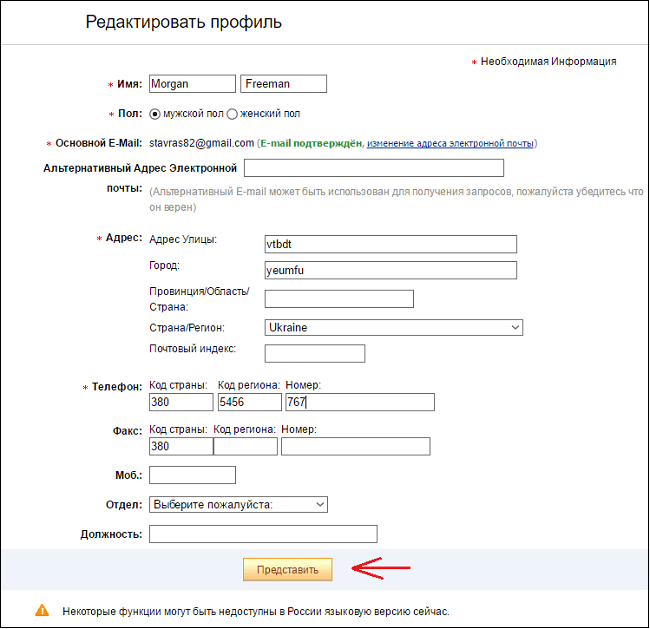
Profile Settings
The next block is security settings. There are also three links:
- Change email. If you have changed the email address for any reason, then you are here. How to go through the procedure for changing the box we told here.
- Change Password. If you wish, change the password from the personal account boldly click here. This procedure also has its own characteristics and you can learn about them. here
- Ask a security question. If you have questions about the safe work with the playground, then click here and ask everything that worries you
The last block is designed to configure alerts. This is a very simple procedure, just go to linkand using the switches to configure alerts. You can find out more about notifications here.
As you can see, there are many buttons in the profile settings and this is not counting other sections. The main thing is that now you know what they need and how they correctly use it. Successful settings!

Comments
1 comment
Vladimir 07.07.2021 14:50
I do not come out on the phone!